Setting up a Google web search Trigger
by coelomic
I love Quicksilver for its fantastic idea and its beautiful implementation. Here I have detailed the method of adding a web search trigger. If you dont have Quicksilver, you can get it here. I just noticed that the latest version of Quicksilver had this to say.

Setting up a Google web search Trigger
- Go to www.google.com and enter the charatcters “***” ( 3 stars that is ) into the search box and hit enter. When google has finished searching, remember to copy the URL from the browsers address bar and paste it into a document, say Textedit. Now add the terms ” qss- ” to the front of the url so that it becomes a bookmark. For example if the url at the end of the search was “http://www.google.com” then the bookmark would be “qss-http://www.google.com”
- Open the Quicksilver preferences window.
- Select triggers so that you are presented with the trigger preferences pane.
Click on the small “+” near the bottom to add a new trigger.

- when the window drops down just paste (command+V) the copied bookmark into the first pane.
- You will see that the second pane automatically becomes “search for”. Also note how the third pane has a text icon in the picture above.
(Sometimes when you set up this trigger you may find that there is some text in the third pane, as shown in the picture below,in which case the trigger will not work.

In such cases, we have to get rid of the text, so close all quicksilver windows and invoke the Quicksilver bezel, then paste (command+V) the earlier copied bookmark into the first pane. If there was text in the third pane while setting up the trigger then quicksilver displays the text as shown below in the third pane.

Now tab over to the third pane and go into text mode by typing “.” (A full stop that is) and delete the text in the third pane and then press Return (Very important). Then repeat the steps of setting up a trigger from the preferences pane as described above. You will find that there will not be any text in the third pane, but only a text icon or sometimes nothing at all, thats allright. Now that we have got rid of the text, follow the steps detailed below)
- Press Return (DO NOT TAB into any other pane or do anything else as you will not get it right. Do not even click on anything else)
- Now select the trigger from the menu and and assign a shortcut (F5 for example) for it by double clicking next to the key icon. Close the quiclsilver window.
- Press the key shortcut and see the google search shortcut come to life!
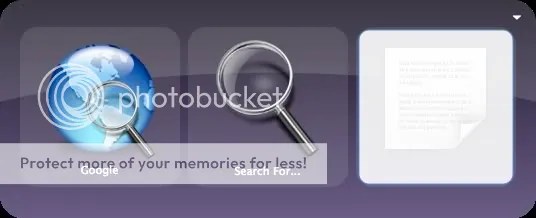
- Remember you can do the same thing with other sites like yahoo, MSN , ebay , etc. For more such URL’s, look at the web search list.
You can find more resources here, here, here and here!
Technorati Tags: Apple, cool, link, Design, Quicksilver, search, web
Real good…didnt know that quicksilver had this feature… web searches re sure going to get easier now..
I just downloaded Quicksilver and finding things like this just amazes me. I feel like I’ve been wasting so much time on so many little things. Hoorah for efficiency!
This works for the Adium plugin as well, though you’ll have to hit period every time you call the trigger since “IM Item…” expects an object.
Is there any way to do the web search in the opposite order — that is, enter some text, then select “Google Query” or whatever? Oftentimes I already have the text before I figure out that I’d like to a particular search with it…
mithras,
enter your search term, hit tab, type “find with”, hit tab, type “google”
It’s learned it so well for me that I just hit tab, f, tab, g, enter. And thanks to this tip, Ctrl-Alt-Cmd-G
These instructions only work if you have installed the “Web Search Module” plug-in. At first, I didn’t have that installed and QS didn’t behave as described above. Once I installed it, everything worked as described.
Awsomeness. I was wondering if I could set up Google searches within Quicksilver, and then I came across this page.
Many thanks!
E.
i tried entering this:
qss-http://en.wikipedia.org/wiki/Special:Search?search=***&go=Go
but no joy.
above qss.. is in the “Setting”
Double clicking on Commands (yellow) > Action field shows “Open URL”
Target Field is blank
yet when i execute the command Action instead of “Open URL” is “Assign Abbreviation..” for no obvious reason.
eh?
Assign Abbreviation only shows up when i execute my trigger. All the other configurations display “Open URL”
Any tips? Thanks,
-befuddled
update,
I added action “Search For”..but it doesn’t appear in any “Action” feild. Any tips
[…] can also add your own search engines, but chances are that it’s already […]
This trick worked under Tiger and the old Quicksilver version, but it doesn’t anymore under Leopard and Quicksilver b3851
thankyou – for the most clear and imformative post regarding this subject – please add DIGG to this page – it would help a LOT of people with quicksilver.
well done
ben
“This trick worked under Tiger and the old Quicksilver version, but it doesn’t anymore under Leopard and Quicksilver b3851”
instead, you can go to the catalog prefs, choose new ‘web search list’ from the action menu and add the “qss-address” to the list.
An easier way to clear out the third pane is when defining the trigger, go to the third pane, do NOT go into text mode and type cmd-x to “cut” whatever is there out.
Tips on this, web searches, triggers, and many more in the in progress user manual
another good tip. Use the Current Selection proxy object (have advanced features enabled) in place of the text and assign a trigger. Now you can highlight text in any app and hit a keystroke to search for it in a web page. I have such triggers for google, imdb, image, amazon and wikipedia searches and use them all the time.
[…] search google (i’m using ctrl-opt-cmd-G) […]
Hello!,
[…] http://lifehacker.com/software/quicksilver/hack-attack-a-beginners-guide-to-quicksilver-247129.php […]
I added this trigger but when i open the quick silver bezel it doesnt appear in there, if i press fn-F7 it will open safari and google homepage, is this how it is supposed to work?
I thought this trigger would add a google search to the bezel
[…] displayed in large type. I also love the ability to launch a Google search from within QuickSilver (see instructios here). Finally, I commonly use QuickSilver to navigate my computer’s directories. So I bring up […]
Thanks for the comment about needing the web search module, couldn’t figure out why things weren’t acting the same.
This might be a stupid question, but how do I assign the ‘search’ action? When I set this up the action is ‘open url’.
Thanks
[…] – Tutorial here […]
[…] Following the instructions over at coelomi’s blog I can now jump straight to a Jira issue with very little fuss. https://coelomic.wordpress.com/2006/01/02/quicksilver-tips/ […]
Hi I’m have the same issue as Scott…. when I hit the assigned hotkey to call u the trigger. it just launches my browser and takes me to the google search page.
Is this shortcut supposed to do that or actually keep the bezel open and have my cursor at the 3rd pane.. until I type somethign in?
Thanks.
What is one thing you miss as a kid but no longer do or can do?
If you wrote a movie, what would the title be?
Use the web search plug-in instead. And then in modules you can enable the-built in searches, which are many, or you can make your own.
To make your own, open Catalog->Custom, hit plus “Web search list”, then enter the URLs as this post describes into the list.
I honestly think you know what you are talking about. Out of your passion, you have become an authority on blogging. Congratulations.
I was lucky to find this coelomic.wordpress.com website.
Aw, this is a really qualitative post. In theory I’d like to write like this too – taking time and real effort to make a good article… but what can I say… I procrastinate alot and never seem to get something done.
Among all the things that I have tried, your suggestion is the only thing that worked. Thank You.(may be you need to get to the bottom of “Press Return (DO NOT TAB into any other pane or do anything else as you will not get it right. Do not even click on anything else” suggestion. )
Oh my goodness! an incredible article dude. Thank you Nevertheless I am experiencing subject with ur rss . Don’t know why Unable to subscribe to it. Is there anybody getting identical rss problem? Anyone who is aware of kindly respond. Thnkx
[…] еще эффективнее. Теперь с помощью нового инструмента Search Triggers, принадлежащего сервису Google TV Ads можно в реальном […]
What?s Going down i am new to this, I stumbled upon this I have discovered It positively useful and it has helped me out loads. I hope to contribute & aid different users like its aided me. Good job.
[…] this one but I can't take credit for figuring it out. See Setting up a Google web search Trigger for […]
I had the same problem as some other posters: the trigger would just open my browser with the google homepage and an empty search term.
The problem in my case was that I assumed using the ‘Google US’ Web Search item as the ‘Subject’ would work, instead of copy/pasting a “qss-http” URL, as this post suggests.
Using ‘qss-https://www.google.com/search?q=***&ie=utf-8&oe=utf-8’ as the Subject works as expected for me: QS brings up a bezel with Subject/Action prefilled and let’s me type in my search term.
Thanks!
Aw, this was an extremely good post. Spending some time
and actual effort to generate a great article…
but what can I say… I put things off a whole lot
and don’t seem to get nearly anything done.
I have read so many posts concerning the blogger lovers but this article is
actually a nice paragraph, keep it up.
Another valuable tips implies considerably a person such as me and extremely a lot more for you to my own office workers. Along with thanks; via all people of people.